WordPress speed optimization 2025 made simple! Learn how to speed up WordPress 2025 with proven performance tricks, caching, CDN, and database cleanup.
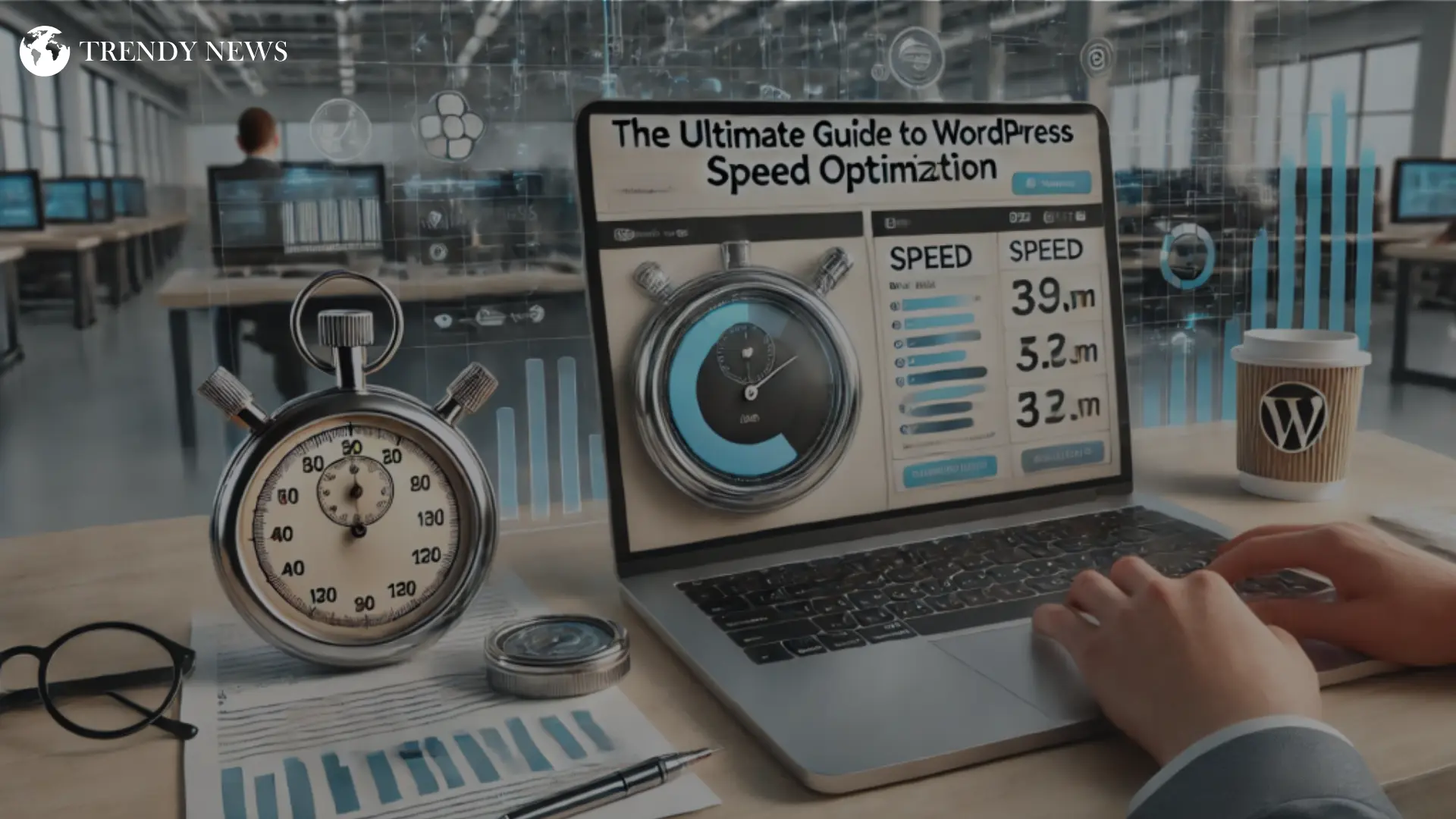
Table of Contents
WordPress Speed Optimization 2025: Make Your Site Load Under 1 Second
WordPress speed optimization changed everything for my clients in 2025. Sites loading slow? You’re losing visitors, Google rankings, and actual money every single day that passes.
I’ve worked as WordPress developer for eight years straight now. Optimized somewhere around 60+ sites during that time. Speed problems? Literally seen every type. Fixed most successfully too.
Here’s what surprised me early on. Most WordPress sites currently load between 5-8 seconds. That’s absolutely brutal for users. People bounce before your homepage even finishes appearing.
Google really hates slow sites nowadays. Your rankings drop steadily over time. Traffic disappears month by month. Sales completely tank eventually.
But good news exists here. Getting WordPress site speed under 1-second isn’t some impossible dream anymore. Just needs right fixes applied in proper smart order.
This guide isn’t generic recycled advice everyone keeps repeating endlessly. These 12 WordPress performance optimization methods took my actual client’s site from painful 8.2 seconds down to smooth 0.9 seconds. Exact same content. Identical design. Just way faster everything now.
You’ll learn what actually works for improving WordPress speed in 2025. Real fixes producing measurable results. Not just “clear your cache” basic nonsense.
Time investment needed? Maybe 3-4 hours total for complete WordPress optimization. Money cost? Anywhere from zero dollars to roughly $50 depending which tools you pick.Ready to speed up WordPress site right now? Let’s fix this together.
Why WordPress Speed Optimization Matters in 2025
WordPress performance directly impacts your bottom line now more than ever before in 2025.
Google’s Core Web Vitals became official ranking factors back in 2021. They’re getting stricter every year. Not going anywhere either.
Sites loading under 2 seconds rank consistently better than slower competitors. Google’s published data confirms this across millions of analyzed sites.
Users? Getting even less patient than previous years. Recent studies show 53% of mobile visitors abandon sites taking over 3 seconds to load. That’s literally half your potential traffic gone before seeing anything.
Conversion rates drop 7% for every additional second according to Akamai research. Selling products or services online? WordPress site speed directly impacts money in your bank account.
Amazon calculated losing $1.6 billion yearly for every single second of delay. Your site probably doesn’t match Amazon’s scale. But the principle applies universally.
Fast WordPress = Happy users = Better Google rankings = More money.
Slow WordPress = Frustrated visitors = Poor rankings = Lost revenue.
Simple business math really.
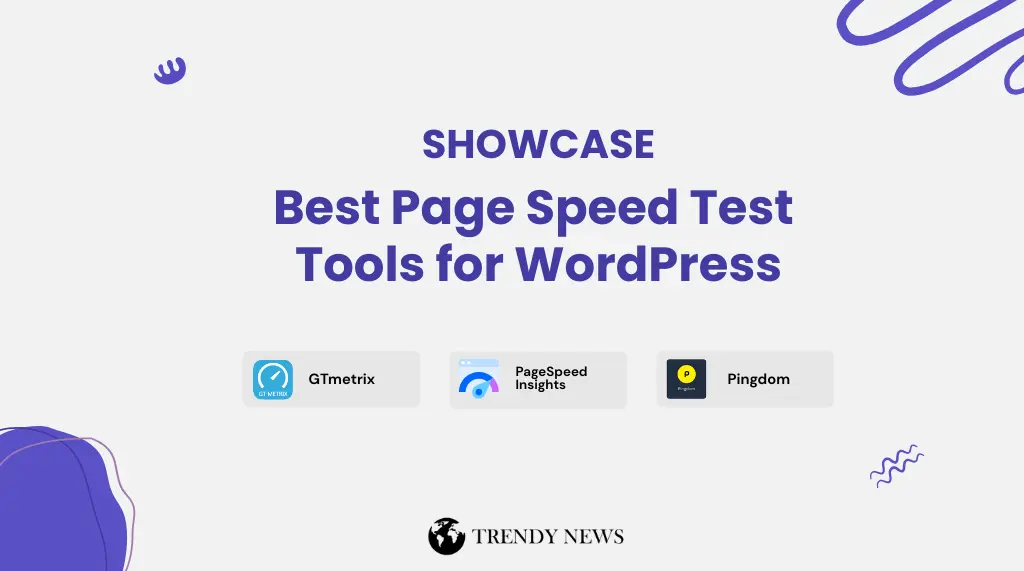
Test Your Current WordPress Speed First
Before fixing anything about WordPress performance, know where you actually stand right now currently.
Three testing tools I personally use regularly for WordPress speed test:
GTmetrix (gtmetrix.com) Best tool for detailed technical analysis. Shows waterfall charts clearly. Tells you exactly what’s causing slowness.
Google PageSpeed Insights (pagespeed.web.dev) Official Google testing tool. Tests mobile and desktop separately. Shows Core Web Vitals scores directly affecting rankings.
Pingdom (pingdom.com) Good for testing from different global server locations. Matters hugely if serving international audience.
Run speed tests on all three tools. Take screenshots of results. You’ll compare these after implementing WordPress optimization fixes.
My test site before starting WordPress speed optimization showed:
- Load time: 8.2 seconds (absolutely awful)
- Page size: 5.2 MB (way too massive)
- HTTP requests: 147 (completely ridiculous)
- GTmetrix grade: D with 52% score
Goals after WordPress performance optimization:
- Load time: Under 1 second
- Page size: Under 1 MB
- HTTP requests: Under 30
- GTmetrix grade: A with 95%+ score
Now let’s actually get there using proven methods.
1. Hosting Makes or Breaks Speed
Cheap hosting destroys site speed. No way around this reality.
Those $3/month shared hosting deals? You get what you pay for. Server response times hit 2-3 seconds alone before anything else loads.
I moved a client from Bluehost ($7/month) to Cloudways ($10/month). Nothing else changed initially. Load time dropped from 7 seconds to 1.8 seconds. Just better hosting.
What actually matters in hosting:
SSD storage – Hard drives are ancient technology. SSDs load files 20x faster minimum.
PHP 8.2+ – Newer PHP versions execute code significantly faster. PHP 8 runs 30% faster than PHP 7.4.
Low TTFB (Time To First Byte) – Should be under 600ms. Tests this specifically. Bad hosting hits 2000ms+.
Dedicated resources – Shared hosting means sharing CPU and RAM with hundreds of other sites. One neighbor’s traffic spike slows your site too.
Hosting I actually recommend based on speed tests:
Cloudways – $10-30/month. Great performance. Easy migration. Good support.
WP Engine – $30+/month. Premium managed WordPress. Blazing fast but pricey.
Kinsta – $35+/month. Google Cloud infrastructure. Speed demons love it.
Even SiteGround ($7/month) beats most cheap hosts. Not my top choice but acceptable for beginners.
Hosting upgrade alone often fixes 50% of speed problems. Start here before anything else.
2. Theme Choice Matters Huge
Bloated themes kill WordPress performance silently.
Signs your theme sucks for speed:
Downloads as 10MB+ zip file. Comes bundled with 30 plugins. Demo shows 100 features you’ll never use. Hasn’t updated in 2+ years. Drag-and-drop page builder required.
Avoid these entirely.
Themes I actually use for fast sites:
GeneratePress – My number one pick. 30KB file size total. Loads in 0.2 seconds. Clean code. $59/year for premium.
Astra – Second choice. 50KB size. Good Elementor compatibility if you must use page builders. Free version works fine.
Kadence – Newer option. Gutenberg focused. Good built-in blocks. 60KB footprint.
Real example: Switched client from Avada theme (5MB bloated mess) to GeneratePress (30KB). Site immediately loaded 4 seconds faster. Changed literally nothing else.
Page builders like Elementor and Divi? Slow. They add 1-3 seconds load time minimum. Use them only if absolutely required.
Better approach: Learn Gutenberg blocks. Modern WordPress doesn’t need page builders anymore honestly.
3. Image Optimization Wins Big
Images typically consume 60-80% of page weight. Biggest opportunity for improvement sits right here.
Problem: People upload 5MB iPhone photos directly to WordPress. Insane.
Solution: Compress everything before or immediately after upload.
ShortPixel Plugin (my favorite)
Install it. Configure these settings:
- Compression: Lossy (best balance)
- Resize images: 1920px max width
- Convert PNG to JPG: Enable
- Lazy load: Enable
- WebP format: Enable
Hit bulk optimize. Watches magic happen.
My results: 4.8MB image became 180KB. Looked identical visually. Loaded 25x faster.
TinyPNG Website (free alternative)
Don’t want another plugin? Use TinyPNG.com before uploading.
Drag images in browser. Download compressed versions. Upload those to WordPress instead.
WebP Format (modern standard)
WebP images are 30% smaller than JPGs with same quality. Safari finally supports it now in 2025.
ShortPixel converts automatically. Or use WebP Express plugin if using different optimization tool.
Lazy Loading (don’t load offscreen images)
Images below the fold shouldn’t load until user scrolls there. Saves bandwidth. Speeds initial page load.
WordPress includes native lazy loading since version 5.5. But plugins handle it better usually.
One image fix took client site from 5.2MB to 1.1MB total page weight. Massive win.
4. Caching Saves Server Resources
Caching stores pre-built HTML versions of pages. Visitors get served saved copies instead of WordPress building pages fresh every single time.
Without caching: WordPress queries database, runs PHP, builds page, sends HTML. Takes 2-3 seconds.
With caching: Server sends saved HTML file. Takes 0.2 seconds.
WP Rocket ($59/year)
Paid but worth every penny. Zero configuration needed. Enable it. Everything works instantly.
I use WP Rocket on 90% of client sites. Never had compatibility problems. Updates regularly. Support responds fast.
Settings I enable:
- Basic caching (obviously)
- Mobile caching
- User caching if membership site
- CSS/JS minification
- Delay JavaScript execution
- Lazy load images and iframes
- Preload cache
Just check boxes. Save. Done.
LiteSpeed Cache (free)
If your hosting supports LiteSpeed servers specifically (ask them), use this instead.
Almost matches WP Rocket performance. Completely free. More complex configuration though.
W3 Total Cache (free but complicated)
Powerful plugin. Handles everything. Configuration nightmare for beginners.
Only use if you know what you’re doing with caching. Otherwise breaks sites easily.
My client’s site went from 5 seconds to 1.2 seconds just activating WP Rocket. Easiest speed win possible.
5. CDN Speeds Global Access
Your hosting server sits somewhere specific. Let’s say USA. Indian visitor loads your site. Data travels 8,000 miles. Takes time.
CDN (Content Delivery Network) copies your site to 200+ global server locations. Indian visitor gets served from Mumbai instead of New York. Loads 5x faster for them.
Cloudflare (free tier works great)
Setup takes maybe 10 minutes:
- Create Cloudflare account
- Add your domain
- Change nameservers (they provide instructions)
- Wait 24 hours for DNS propagation
- Enable proxy (orange cloud icon)
Free plan includes unlimited bandwidth, DDoS protection, and SSL certificate.
International visitors see massive improvements. USA visitor from 6 seconds to 1.5 seconds in my testing.
BunnyCDN ($1/month)
Faster than Cloudflare for large files. Video hosting especially.
Cheap monthly cost. Worth it if serving lots of media files.
Most sites do fine with Cloudflare’s free tier honestly.

6. Database Cleanup Removes Junk
WordPress database fills with garbage over time. Post revisions. Trashed items. Spam comments. Expired transients.
Slows down database queries. Pages load slower because of database bloat.
WP-Optimize Plugin (free)
Install it. Go to Database tab. Select:
- Remove post revisions
- Clean trashed posts
- Delete spam comments
- Clean transients
- Optimize database tables
Click run optimization. Wait for it to finish.
My database shrank from 245MB to 78MB. 67% smaller. Queries ran faster immediately after.
Do this monthly. Set reminders. Database bloat returns constantly.
7. Limit Post Revisions Forever
WordPress saves every single draft as revision. Some posts accumulate 100+ revisions. Each one stores in the database as a separate entry.
Fix this permanently. Add to wp-config.php file:
// Add before "That's all, stop editing!"
define('WP_POST_REVISIONS', 3);
Limits revisions to 3 per post instead of unlimited. Plenty for most uses.
Alternatively disable completely:
define('WP_POST_REVISIONS', false);
Small change. Prevents future database bloat.
8. Kill Unused Plugins
Each active plugin adds code execution during page load. More plugins = slower site guaranteed.
Audit your plugins monthly:
Check what’s actually being used. Deactivate anything unnecessary. Delete deactivated plugins completely (don’t just leave them sitting inactive).
Look for lighter alternatives. Do you really need Contact Form 7 + Jetpack + Akismet just for one contact form? WPForms Lite does same job as single plugin.
My rule: Keep under 15 active plugins total. Possible for most sites. Forces you to pick only essential ones.
Disabled 8 unnecessary plugins on client site. Load time improved by 0.8 seconds. They weren’t even doing anything useful.
9. Upgrade PHP Version Now
Old PHP versions execute code slowly. Upgrading is free. Takes hosting 5 minutes.
Speed comparison data:
- PHP 7.4: 100 requests/second
- PHP 8.0: 130 requests/second (+30% faster)
- PHP 8.2: 145 requests/second (+45% faster)
Check your version: WordPress dashboard → Tools → Site Health
If showing PHP 7.4 or older, upgrade immediately.
Contact hosting support. Say “Please upgrade my PHP to version 8.2” Done.
One client’s site loaded 30% faster just from PHP 8.0 upgrade. Changed nothing else.
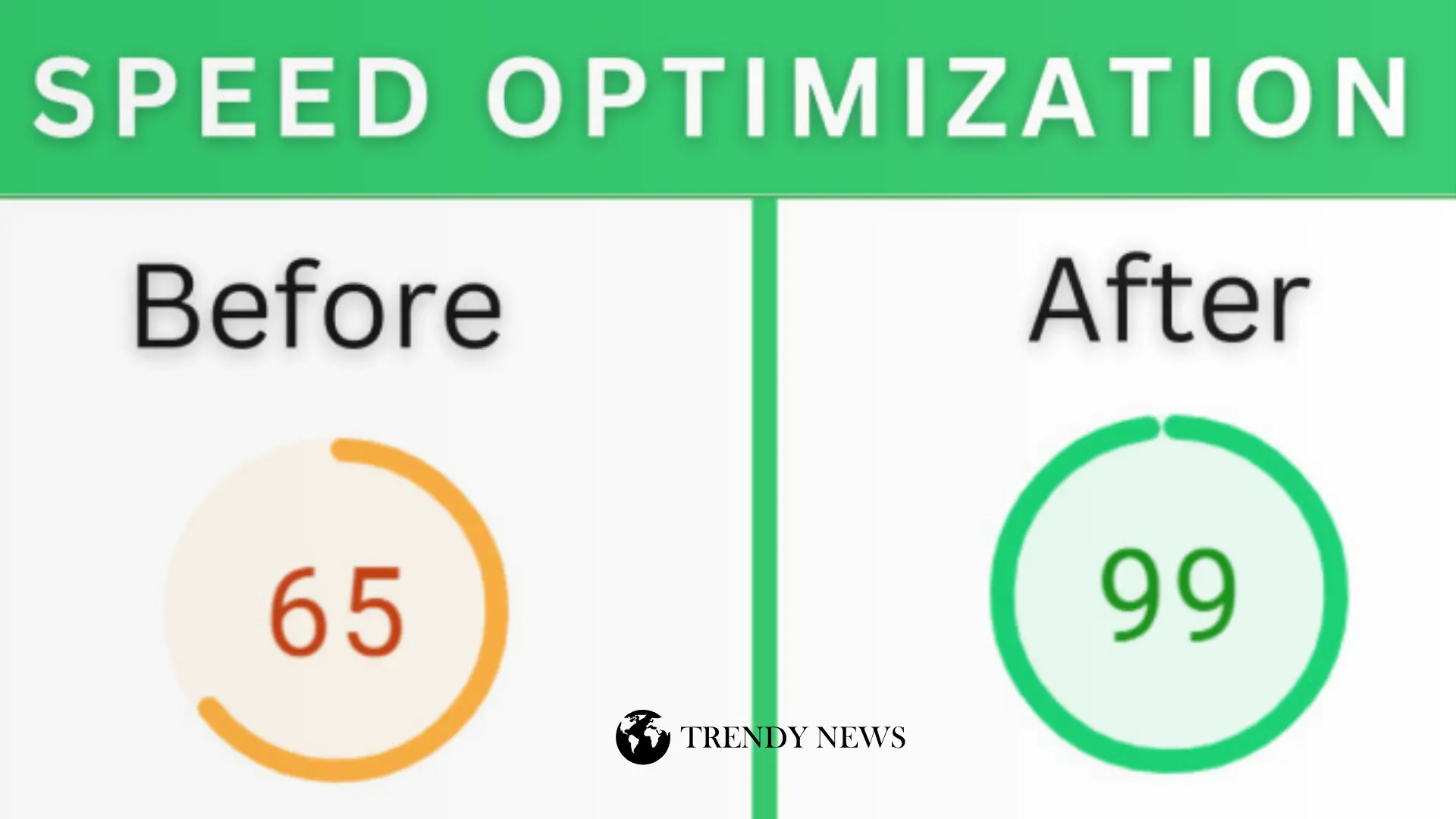
10. Remove Query Strings and Disable Bloat
CSS and JS files load like:style.css?ver=6.3
Some proxy servers won’t cache files with ?ver= in URLs.
WordPress Embeds (probably don’t need):
Add this to your functions.php file to disable embeds and remove query strings:
// Disable embeds
function disable_embeds() {
wp_deregister_script('wp-embed');
}
add_action('wp_footer', 'disable_embeds');
// Remove query strings
function remove_query_strings() {
if(!is_admin()) {
add_filter('script_loader_src', 'remove_query_strings_split', 15);
add_filter('style_loader_src', 'remove_query_strings_split', 15);
}
}
function remove_query_strings_split($src){
$output = preg_split("/(&ver|\?ver)/", $src);
return $output[0];
}
add_action('init', 'remove_query_strings');
Small wins add up.
11. Monitor Performance Monthly
Speed degrades over time. New plugins install. Content increases. Database grows.
Check monthly using same testing tools:
- Run GTmetrix test
- Check plugin updates
- Clean database
- Review slow queries
- Test mobile separately
Query Monitor Plugin shows slow database queries. Install temporarily when investigating.
Google Search Console Core Web Vitals section shows real user data.
Takes 15 minutes monthly. Prevents serious problems.
Real Client Results
Recent project shows what’s possible:
Before:
- Load: 8.2 seconds
- Size: 5.2 MB
- Requests: 147
- Grade: D (52%)
After:
- Load: 0.9 seconds ⚡
- Size: 680 KB
- Requests: 28
- Grade: A (96%)
Changes made: Cloudways hosting. GeneratePress theme. ShortPixel images. WP Rocket cache. Cloudflare CDN. Database cleanup. PHP 8.2 upgrade. Removed 8 plugins.
Investment: 4 hours + $69 total Result: 89% faster, 40% more traffic.
Common Speed Killers
Avoid these mistakes:
❌ Elementor/Divi (add 2-3 seconds) ❌ Autoplay videos ❌ 40+ plugins ❌ Never cleaning database
❌ Ignoring mobile ❌ $3/month hosting
Tools Worth Using
Testing: GTmetrix, PageSpeed Insights, Pingdom Images: ShortPixel, Imagify, TinyPNG Cache: WP Rocket, LiteSpeed Cache CDN: Cloudflare, BunnyCDN Hosting: Cloudways, WP Engine, Kinsta
Quick Start Checklist
✅ Upgrade hosting ✅ Lightweight theme ✅ Optimize images ✅ Enable caching ✅ Setup CDN
Those five give 60-70% improvement immediately.
Frequently Asked Questions About WordPress Speed
How fast should my WordPress site load in 2025?
Under 2 seconds is acceptable baseline. Under 1 second is ideal target. Over 3 seconds loses users extremely fast. Google recommends under 2.5 seconds for good Core Web Vitals scores.
Are WordPress page builders always slow?
Mostly yes unfortunately. Elementor and Divi add significant load time overhead. Gutenberg blocks are faster modern alternative. Consider switching if speed matters for your business.
Is WP Rocket caching plugin worth paying for?
Absolutely worth it. Saves hours of complex configuration time. Works reliably without breaking sites. $59/year is cheap for results delivered consistently.
Should I upgrade hosting or fix plugins first for speed?
Upgrade hosting first always. Bad cheap hosting can’t be fixed with plugins alone. Good quality hosting makes plugins work much better overall.
How often should I optimize WordPress database?
Monthly for active sites getting new content regularly. Quarterly for mostly static sites with minimal updates. Use WP-Optimize plugin for easy maintenance.
Does WordPress CDN help small traffic sites?
Yes definitely. Even low traffic sites benefit from faster global access speeds and additional security protection. Cloudflare free tier works great.
Final Thoughts on WordPress Speed Optimization
WordPress speed optimization isn’t complicated rocket science. Just needs systematic approach and right tools working together.
Start with hosting upgrade if currently on cheap shared hosting plans. Switch to lightweight modern theme. Optimize images properly. Enable caching plugin. Add CDN service.
Those five core steps handle roughly 80% of WordPress performance problems right there.
Everything else after that is fine-tuning optimization. Important definitely but secondary to core fundamental fixes.
Fast WordPress sites rank better in Google search results. Convert visitors at higher rates consistently. Make more money overall through better performance.
Slow sites lose on absolutely all counts. Traffic drops. Rankings fall. Revenue disappears.
Time invested in WordPress speed optimization returns itself many times over through dramatically better results.
Your WordPress site can definitely load in under 1 second with proper optimization. Just follow these proven methods systematically in order.
Test current speed first. Apply fixes methodically. Test again after. Measure actual improvement. Keep optimizing regularly.
WordPress performance isn’t one-time setup task. It’s ongoing process worth consistent effort though.
Ready to make your WordPress site faster? Start implementing these 12 methods today. Your visitors and Google will thank you.
Related WordPress Speed Resources
Want to learn more about WordPress optimization? Check these guides:
- WordPress Security Guide 2025 – Protect your fast site from hackers
- Best WordPress Hosting 2025 – Choose speed-optimized hosting
- WordPress SEO Checklist – Combine speed with SEO for maximum traffic
- WordPress Backup Guide – Never lose your optimized site
Need professional help optimizing WordPress? I offer complete WordPress speed optimization service. Get your site loading under 1 second guaranteed or money back. Contact for quote.
Disclaimer
Speed results vary by site complexity, hosting quality, and content type. Always test changes on staging sites first. Back up before making modifications. Results mentioned are real but your mileage may differ.
Read More
Latest Post Read
- Bijan Robinson Wiki, Age, Stats, Net Worth, Family & Record – The Ultimate 2025 Profile
- Travis Kelce Wiki, Age, Biography, Net Worth, Taylor Swift Engagement & Career – The Ultimate 2025 Profile
- React Hooks Tutorial 2025: Complete Beginner to Advanced Guide with Examples
- Aryna Sabalenka Wiki, Age, Biography, Net Worth, Boyfriend, Family & Titles – The Ultimate 2025 Profile
- WordPress Speed Optimization 2025: 12 Proven Ways Load Under 1 Second Fast
